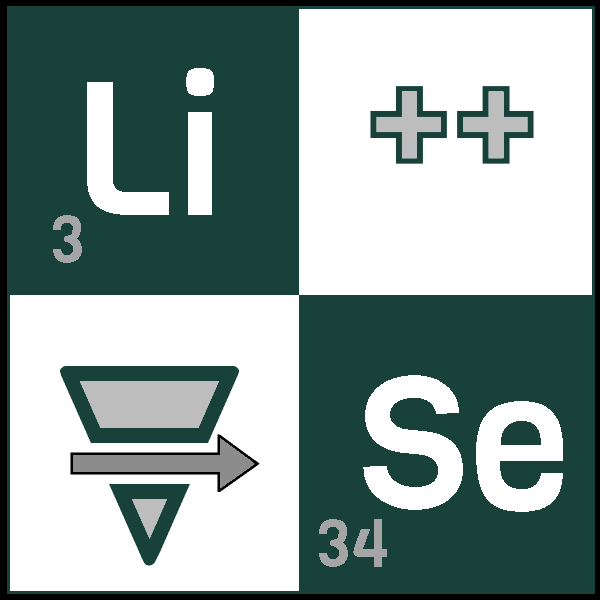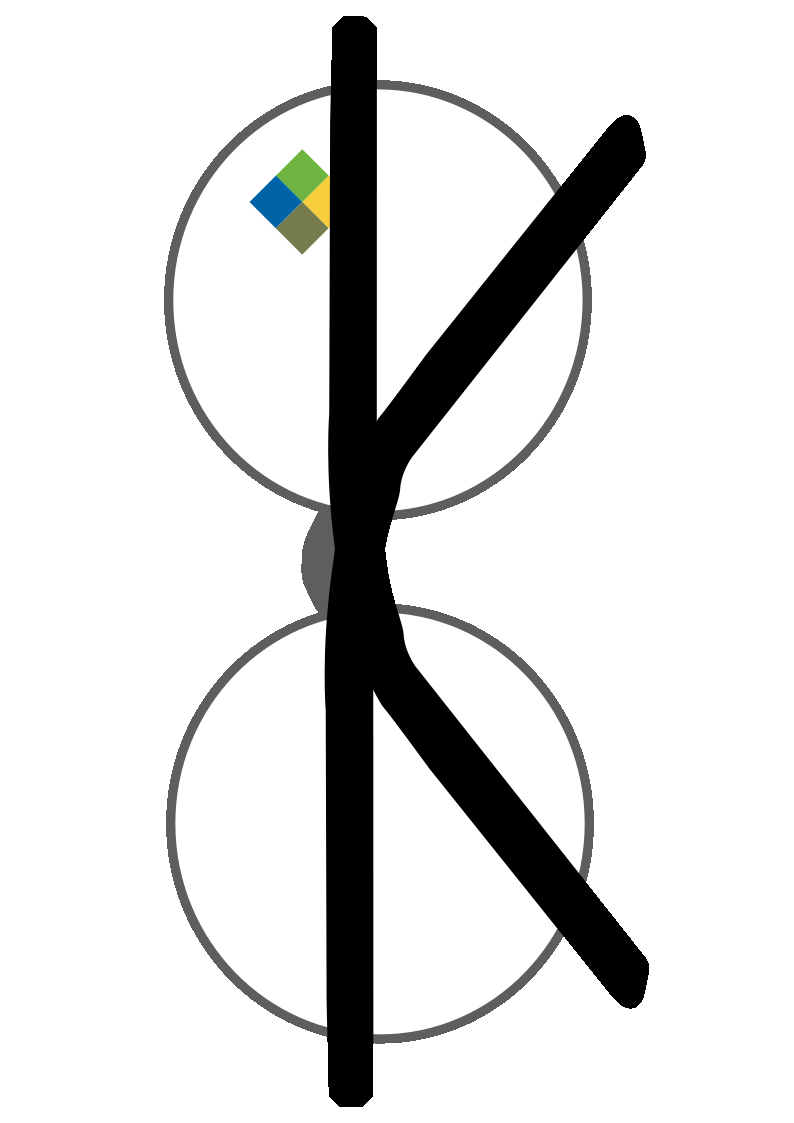
SpecTk Interface Overview
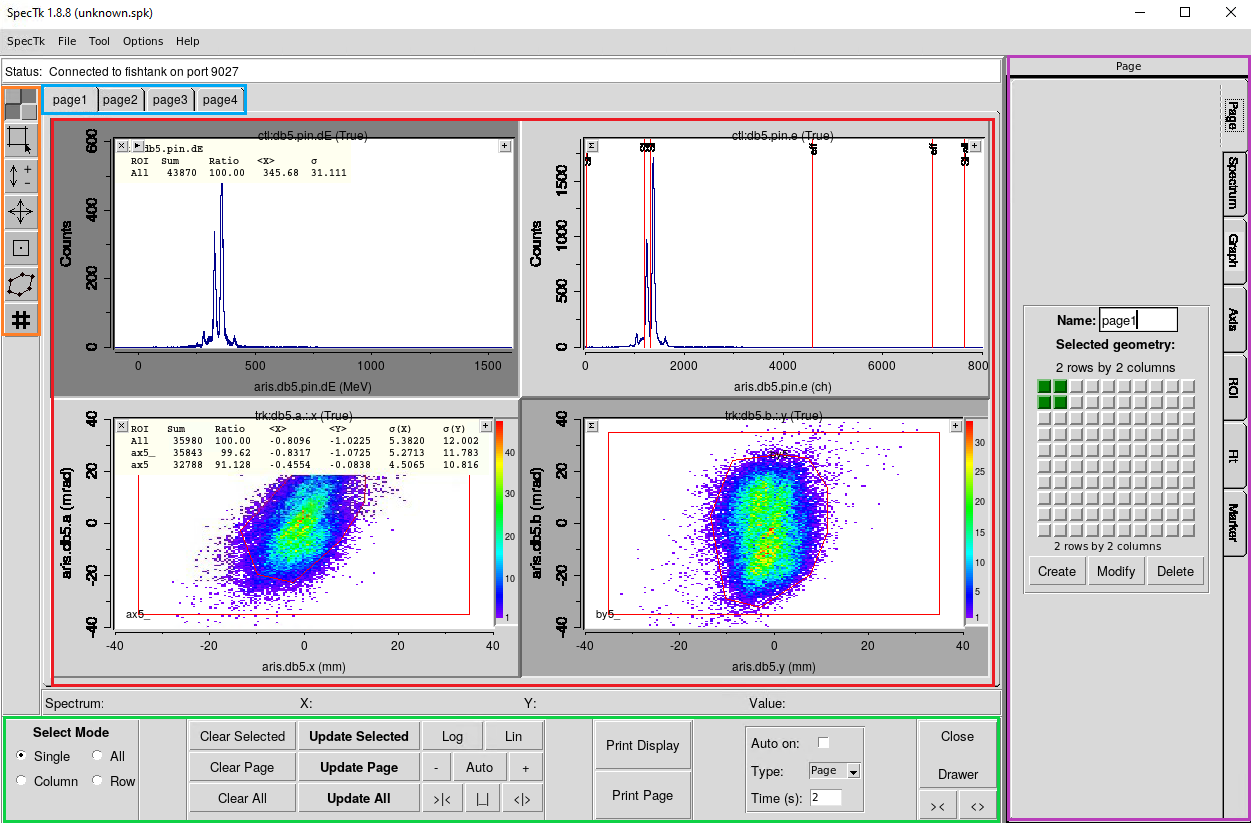
Red – Main Display Area: This is where your spectra are shown. You can have multiple plots displayed, including 1D and 2D histograms. Each plot can show ROIs, gates, and statistical overlays. Selected plots appear darker and can be selected using Shift-click or with the Select tool (in the green section).
Blue – Page Tabs: This lets you organize spectra across multiple pages, each containing a customizable grid layout (up to 10x10). You can rename pages (using the Drawer tool in the Purple section) and reorder them using the Tool menu for better organization.
Orange – Left Toolbar: This vertical toolbar gives you quick access to interaction tools:
- Select – Pick one or more plots to work with
- Zoom – Zoom into a region of the selected plot
- Expand – Vertically Zoom into a plot (Only works in 1D)
- Scroll – Pan across the spectrum
- Inspect – Show data values on hover
- Edit – Modify ROI boundaries
- Grid – Toggle axis gridlines
Green – Top Controls: These provide quick access to selection modes, spectrum refresh, axis controls, printing, auto-update toggling, and drawer visibility. From left to right, the buttons allow you to:
- Change selection behavior
- Update or clear spectrum content
- Modify axis properties
- Print plots or entire pages
- Enable/disable auto-updating of plots
- Show/hide the drawer on the right
Purple – Right Drawer: This is one of the most powerful parts of SpecTk. It includes multiple tabs:
- Page – Configure display layout and page names
- Spectrum – Select spectra (with tree view) and superimpose
- Graph/Axis – Fine-tune plot appearance and axes
- ROI – Create ROIs and gates, display stats, and auto-select regions
- Fit – Fit data using various models
- Marker – Add visual markers with styles/colors (more features coming)
Superimpose Tool
The Superimpose tool (found under the “Spectrum” drawer) allows you to overlay multiple spectra within a single plot for visual comparison.
2D Fitting
SpecTk includes the ability to fit to three 2D models:
- 2D Gaussian fitting
- 2D Polynomial fitting
- Elliptical end-cap fitting